The different URLs
When we activated your access to one of our APIs you should have received a mail with at least one URL.
In general:
- If the URL ends in "/api", it leads to the GraphiQL interface.
- If the URL ends in "/graphql", it's the general endpoint you can use when not using GraphiQL.
- You can change the URL by replacing "/api" with "/graphql" or vice versa to use the general endpoint or GraphiQL.
The GraphiQL UI
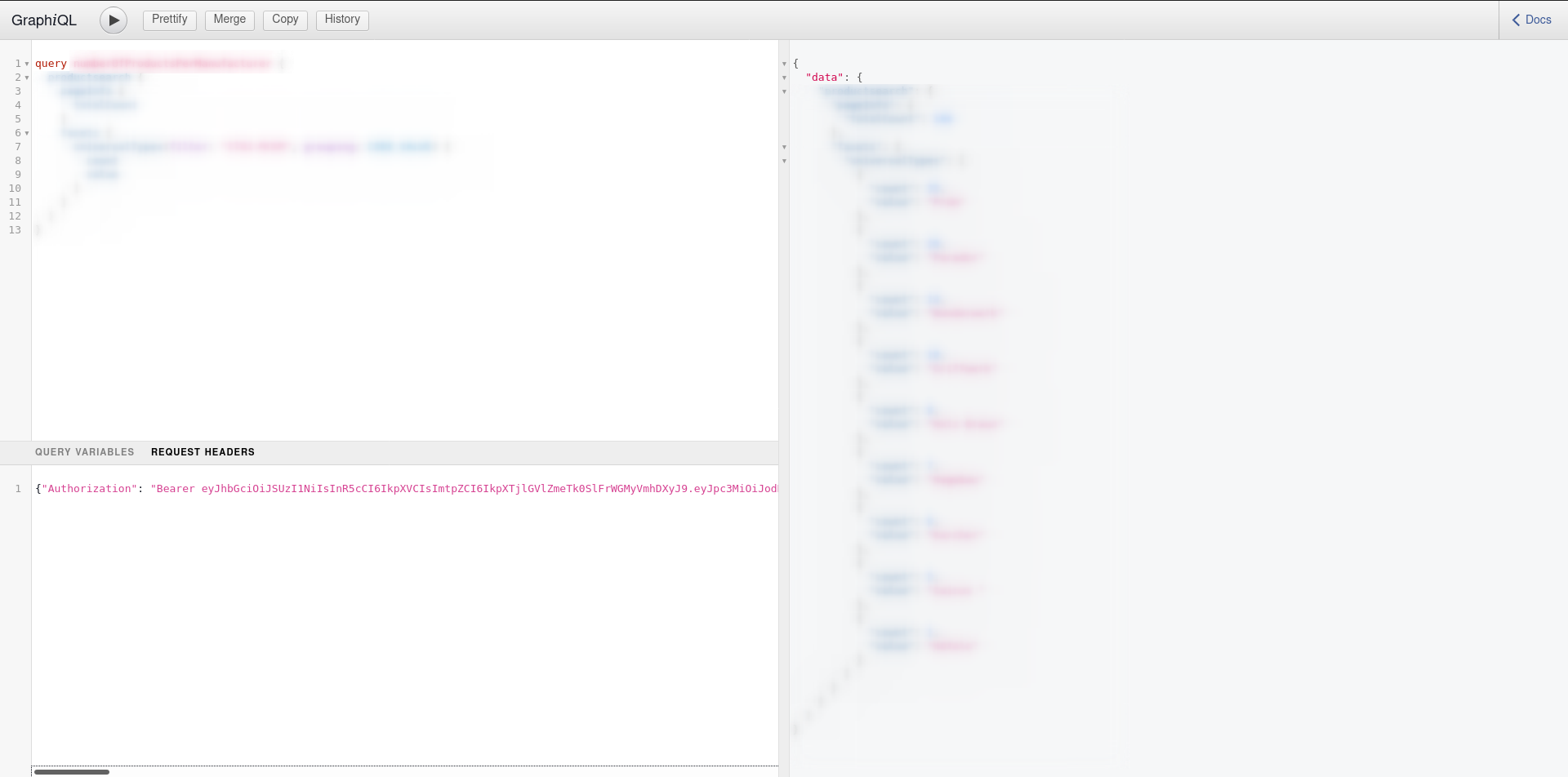
Menu bar

- "Play": Execute query.
- "Prettify": Format your query — only works for queries with correct syntax.
- "History": History of your requests.
- "Docs": Show documentation.
Left top
Enter your query here.Right
See the results of the last executed query.
Documentation explorer
Only visible when "Docs" was clicked. This is the built-in documentation.
Left bottom
You can define query variables and send a requst header. More about the request header below in "Authentication".
Authentication
Generally, you can only use the API when you authenticate with a token.
Request token via cURL
Add your client id and your client secret and request a token:
curl --request POST \
--url https://promaterial.eu.auth0.com/oauth/token \
--header 'content-type: application/json' \
--data '{
"client_id":"<Your Client ID>",
"client_secret":"<Your Client Secret>",
"audience":"http://mdg.promaterial.com/api",
"grant_type":"client_credentials"
}'
You get the following response:
{
"access_token": "<Access token, valid for 24 hours>",
"scope": "read:products read:order read:shoppingCart",
"expires_in": 86400,
"token_type": "Bearer"
}
Send token in request header
You can send the token in JSON format directly via the UI. Go to the left bottom to "REQUEST HEADERS" and add the token to the following syntax:
{ "Authorization": "Bearer <your token>" }
Example:

Shortcuts
Available shortcuts:
- CTRL + ENTER: Execute the query. If there is more than one query, the query where your cursor is placed is executed.
- CTRL + SHIFT + P: Prettify.
- CTRL + SPACE: Syntax completion.
Tips
- Use the "Docs" to learn about the queries and fields.
- While writing a query don't use line breaks but only spaces — Syntax completion works better like this. Format your query using "Prettify".
- Get suggestions for what to type next by using CTRL + SPACE or
- just start typing to get suggestions.
- Choose a suggestions by using the arrow keys and confirm with TAB. You don't need to use the mouse.
- If you don't get any useful suggestions, you might need to add round or curly brackets. You'll get a feeling for where to put brackets in no time.


